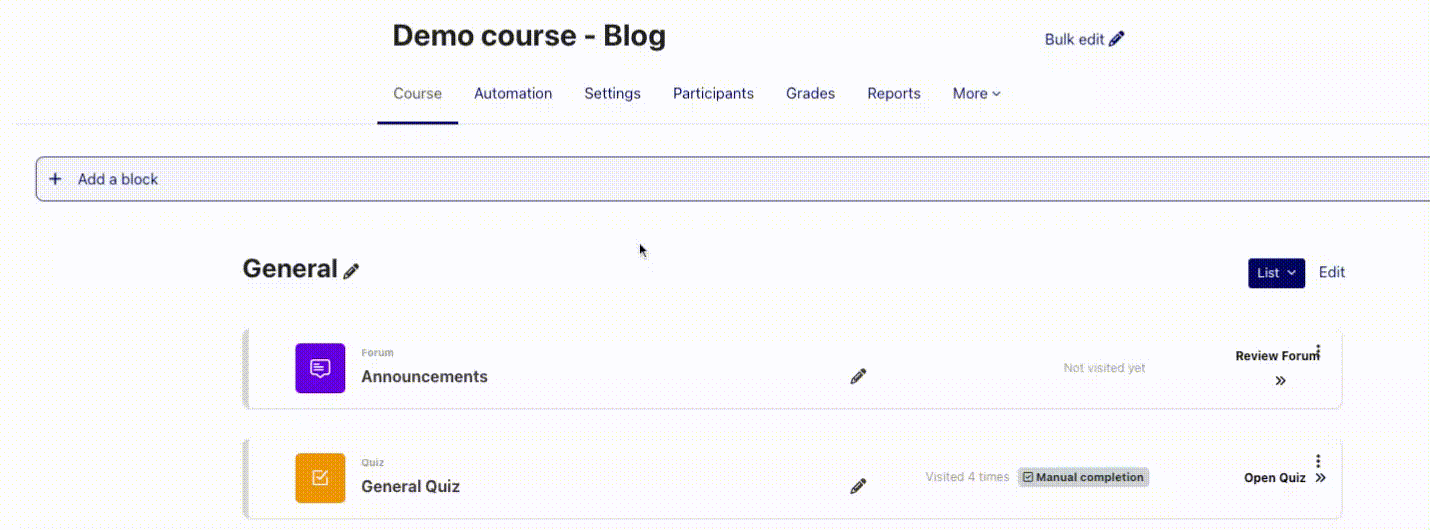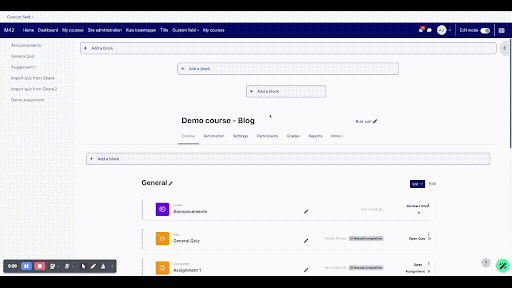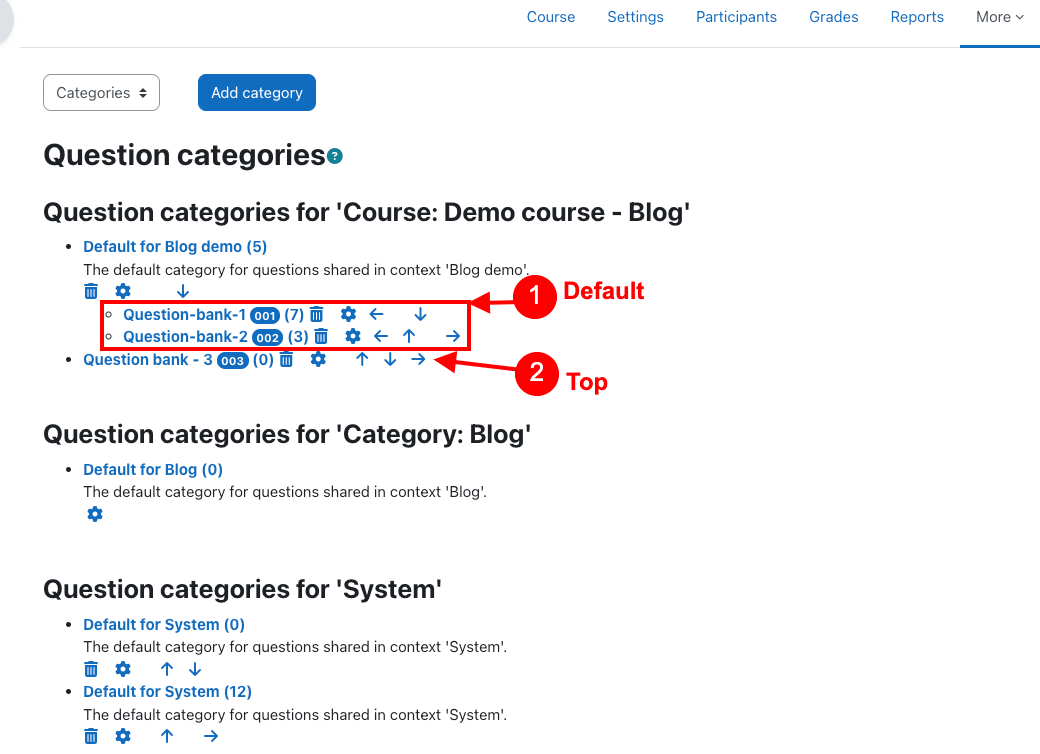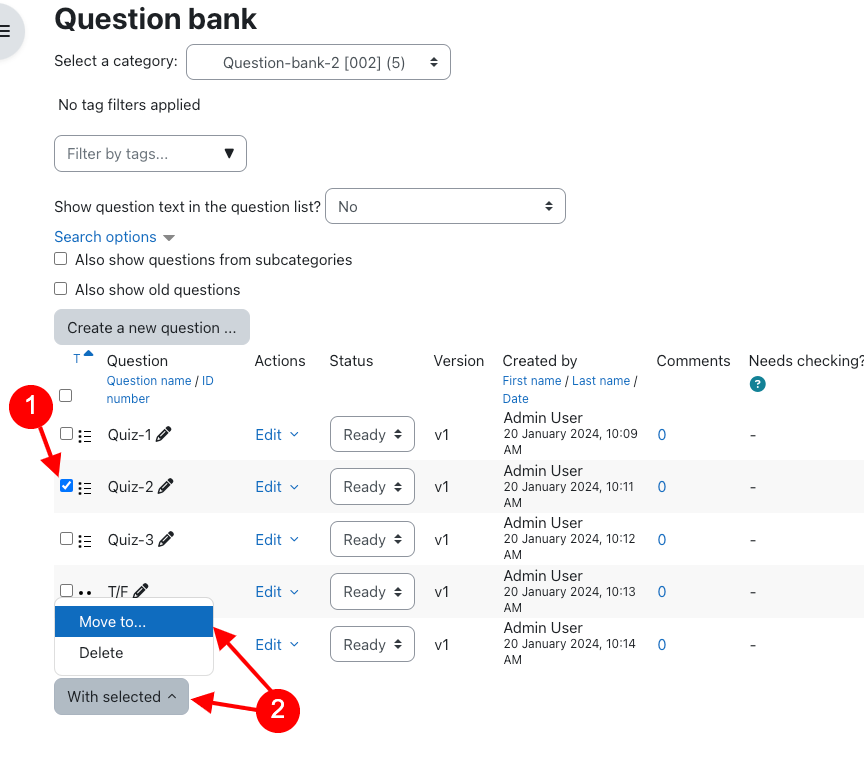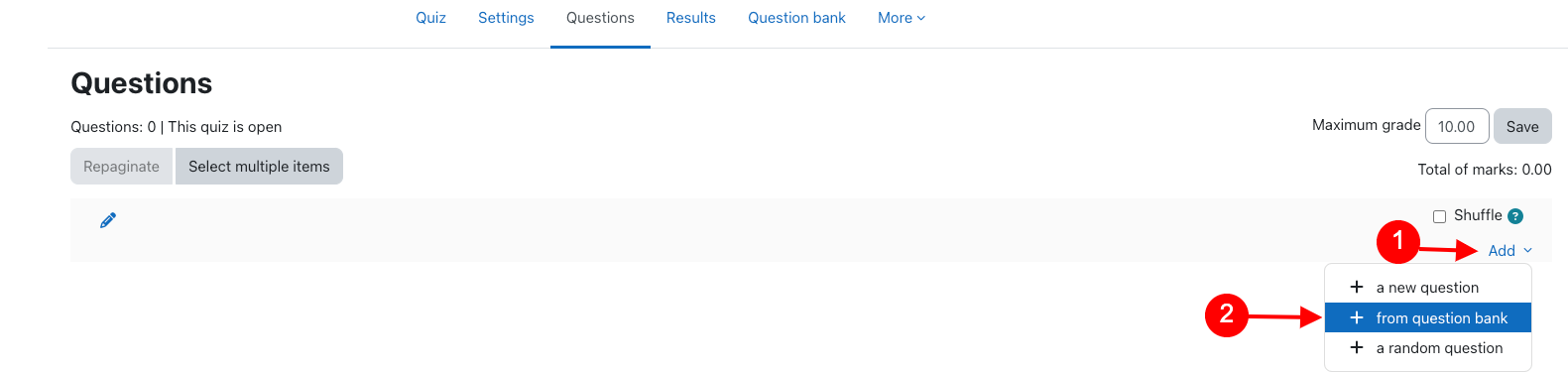What is a question bank?
A Moodle question bank is a feature within the Moodle learning management system where educators can create, store, and organize a variety of question types (such as multiple choice, short answer, essay, etc.) for use in quizzes, exams, and other assessments. Question bank allows the teacher to create a collection of questions, with the capability to preview or edit the questions in a database, and use them in the Quiz. Questions are systematically organized into categories and subcategories like how files are organised within folders and subfolders.